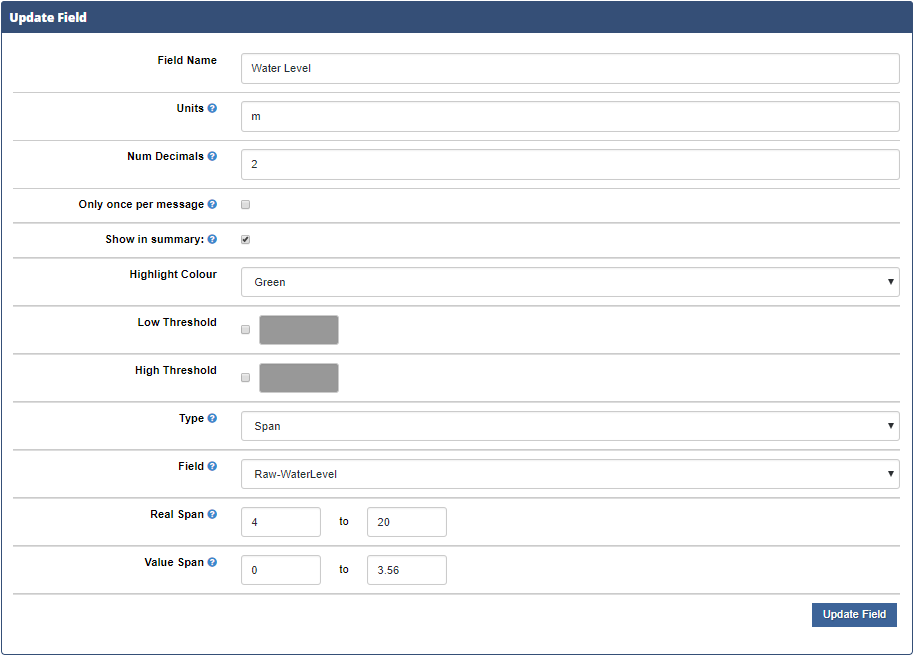- Home
- Documentation
- Configuration
- Fields
SatVUE Device Fields
Field Configuration
Overview
Most of the time the data that comes back from the SatVUE unit requires some manipulation or calculation to turn it into a useful number. For example, for a 4-20mA sensor, the SatVUE will be sending back the current output from the sensor as milliamp value. This milliamp value needs to be spanned to the actual range of the sensor. This is where device fields come in to play.
Fields are calculated in a pre-defined order, this allows for the calculations on fields to reference fields that have already been calculated. In the example below you can see that the RainFall reading from the SatVUE is stored in the field named 'Raw-RainFall', which is defined in the units Modbus configuration. This field is used to generate the 'Rain Fall Cumulative' value, that that field is used to generate the 'Rain Fall Rate' value, which in turn is used to generate the 'Rain Fall Daily' and 'Rain Fall Today' values.
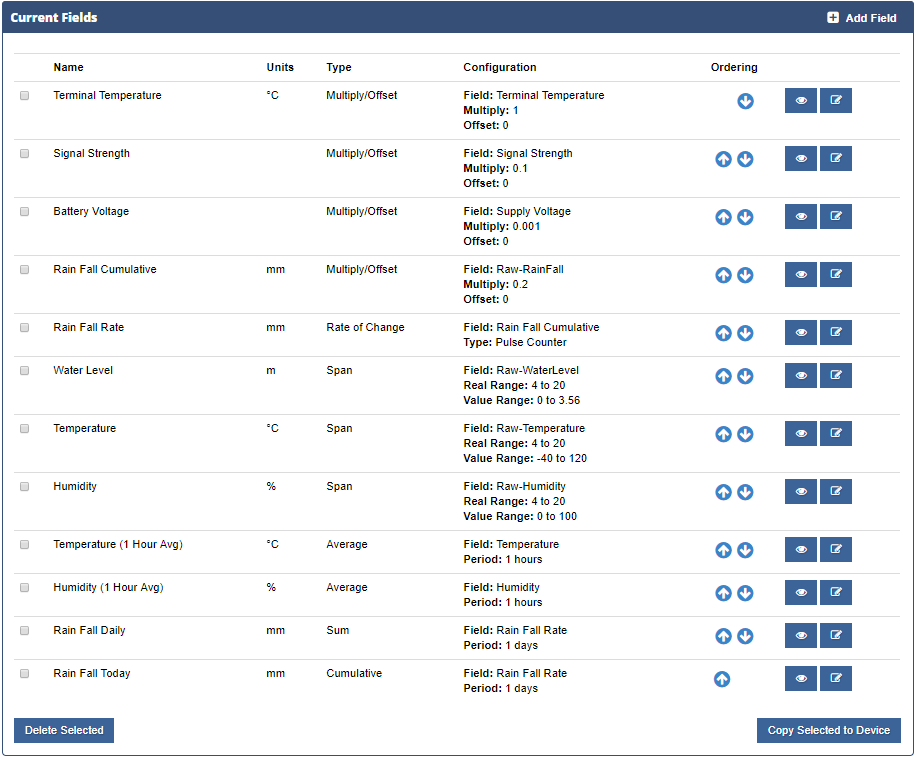
Calculation Types
There are several types of predefined calcualtion types that can be used, which are:
- Span - For applying span calculations, usually for 4-20mA and voltage output sensors
- Multiply/Offset - For linear scaling calculations, usually for pulse output sensors like rain guages
- Rate of Change - For converting cumulative values to rates of change
- Minimum - Find the minimum value over a specified time period
- Maximum - Find the maximum value over a specified time period
- Average - Find the average value over a specified time period
- Sum - This operation calculates the total of the values over a specified time period. It provides a snapshot of the combined numerical contributions within that timeframe, disregarding any historical context or accumulated values from previous periods.
- Cumulative - Cumulative values showcase the ongoing sum of the data, where each period's total includes the previous period's cumulative value. However, unlike a simple sum, the cumulative values reset to zero at the start of each new time period. This allows for the tracking of a continuous running total while maintaining a sense of periodicity.
If you require a calculation that does not fit into one of the above pre-defined calculation types, then you can use a Lua script to generate your values. There are several different types of Lua calculation types, these are just for specifying after which message types you want the calculation to be executed. For more information about the built-in Lua engine see here.
- Lua (All Messages) - This Lua script will be executed on reception of all data messages
- Lua (IDP Port Messages) - [SatVUE Only] This Lua script will only be executed when an EIO data message is received
- Lua (Modbus Messages) - [SatVUE Only] This Lua script will only be executed when a Modbus data message is received
- Lua (Logged Data Messages) - [SatVUE Only] This Lua script will only be executed when a logged data message is received
- Lua (On Import) - This Lua script will be executed when data is received via Email or the YDOC TCP server
- Lua (Periodic) - This Lua script will be executed periodically
- Lua (YDOC System Message) - This Lua script will be executed on System Message in a YDOC upload.
Calculation Settings
There are a set of basic settings attached for a field which are listed below. Each calculation type also has its own set of settings on top of the basic ones.
- Field Name - The name of the field
- Units - The units of the field, e.g. mm, L, kPa, etc
- Num Decimals - Limit values to this number of decimal places
- Only once per message - For multi-sample messages, only run this calculation once, rather than once per sample
- Show in summary - Show this value in the device's summary on the dashboard
- Highlight Colour - If this value is outside the Low/High Threshold, highlight it to this colour
- Low Threshold - The low threshold used for highlighting
- High Threshold - The high threshold used for highlighting
- Type - The calculation type
- Field - The field to use for the input to this calculation
Extra Span Settings
- Real Span - The values that the SatVUE is reading from the sensor
- Value Span - The physical values that the sensor values correspond to
Extra Multiply/Offset Settings
- Multiply - The multiplication factor for the calculation
- Offset - The offset value for the calculation
Extra Rate of Change Settings
- Rate Type - Support converting cumulative values to either a rate of change where negative numbers are acceptable. Or for pulse counters where a negative number indicates and overflow of the counter value.
Extra Statistics Settings
- Time Period - The time period to perform the statistical calculation over